When attempting to view or edit and Excel workbook in the browser you get the following error:
Curiously this error doesn’t occur when opening the same file without using SSL over a HTTP which suggests it isn’t actually the location the file is stored in which isn’t trusted but in fact the URL used to access it.
To resolve the problem follow the following steps:
1. Open the central administration site and navigate to “Application settings” and then “Manage Service Applications”
2. Once the “manage Service Applications” page has loaded locate and click on “Excel Services Application”
3. Click on “Trusted File Locations”
4. Click on “Add Trusted File Location” and type “https://” in the address field then tick the “Children trusted” box. You may also wish the change the “Allow External Data” setting to “Trusted data connection libraries and embedded if required in your worksheets.
5. Click on OK and re-try opening your excel workbook. The workbook should open correctly.
While the above settings are appropriate for most organisations you may wish to edit the default http:// path to reflect only your own access URLs instead of the whole http:// and https:// range. If you do this just remember to revisit this should you add or change any alternate access mappings.

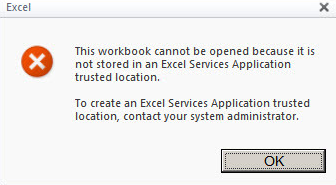
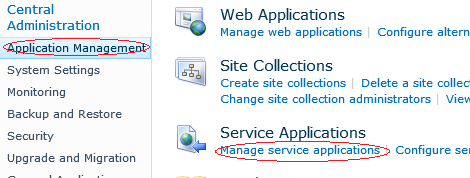
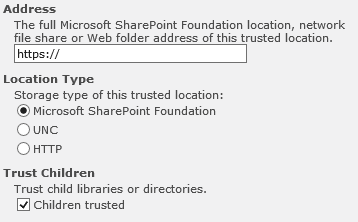
I had this error but found that by going into the Advanced Library Settings and changing the Default open behavior for browser-enabled documents to Use the Server Default, the issue was resolved