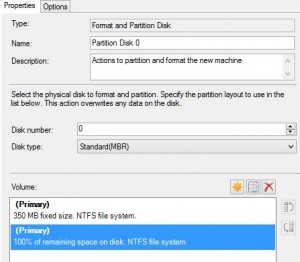When running a task sequence to deploy an operating system I received the above error which doesn’t give much away. Reviewing the SMSts.log file there are a number of errors, all pointing to a problem partitioning the disk.
Partition 2 larger than remaining disk space. Requested partition size: 12737418240, remaining size: 11733401760.
Invalid configuration specified. Please ensure that the task sequence is properly configured.
OSDDiskPart.exe failed: 0x8000ffff
Within the task sequence the partition step was configured to create a fixed partition size which was too large to fit on the disk. Simply edit this step so that it uses 100% of the remaining disk space – your solution may vary from this depending on what you are trying to do with your partitions but in short this is where you need to focus your attention.