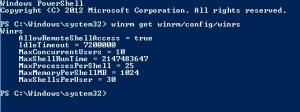Sometimes in various Microsoft products (Exchange/VMM mostly) you might reach some of the WinRM connection limits. Personally I see it most in Virtual Machine Manager when you have many admins who are making lots of changes and deploying large numbers of services.
The symptom is sometimes an error like this: Error Connecting to remote server failed with the following error message: The WS-Management service cannot process the request. This user is allowed a maximum number of 5 concurrent shells, which has been exceeded. Close existing shells or raise the quota for this user.
It can also just show as a generic Failed/timeout job which then works when you re-try later.
1. On the offending server open a command prompt or Powershell window with administrative privileges.
2. Type in winrm get winrm/config/winrs to view the current configuration.
These values will need to be increased, don’t just add a load of zeros to the end as having limits configured can stop unwanted or malicious connections from brining a server to its knees.
To adjust the values use the commands below where 20 and 100 are appropriate numbers for your environment.
3. winrm set winrm/config/winrs @{MaxConcurrentUsers=”20″}
4. winrm set winrm/config/winrs @{MaxShellsPerUser=”100}