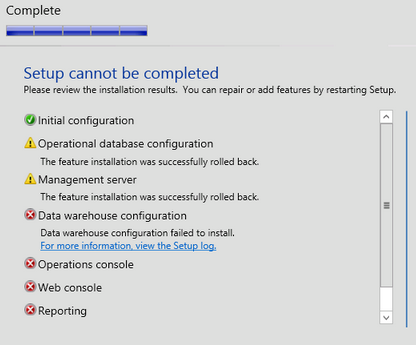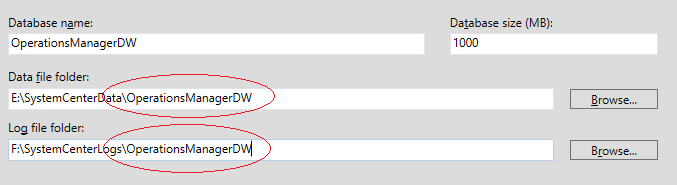SCOM is likley to require the proxy to be enabled on a large number of agents, certainly it is the case with a lot of the management packs and it can often be easier to enable it on all agents and then turn it off on the agents which don’t require it.
In any case, enabling the SCOM agent proxy on all agents is a simple power-shell one liner:
Get-SCOMAgent | where {$_.ProxyingEnabled.Value -eq $False} | Enable-SCOMAgentProxy
You can always modify the filter as required to match your own needs. For example, to only enable the proxy on Agents installed within the last 3 months:
Get-SCOMAgent | where {$_.InstallTime -gt ((Get-Date).AddMonths(-3))} | Enable-SCOMAgentProxy