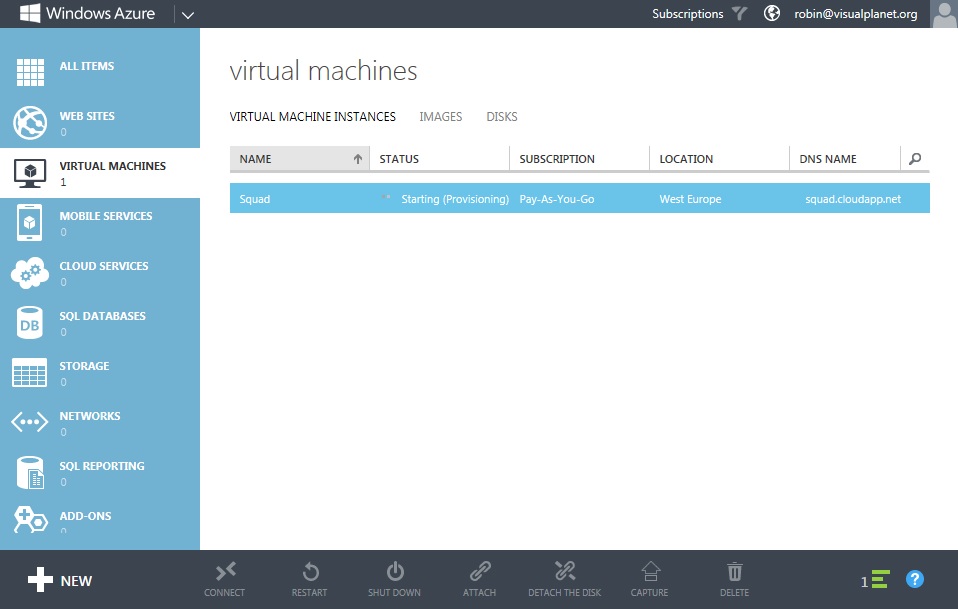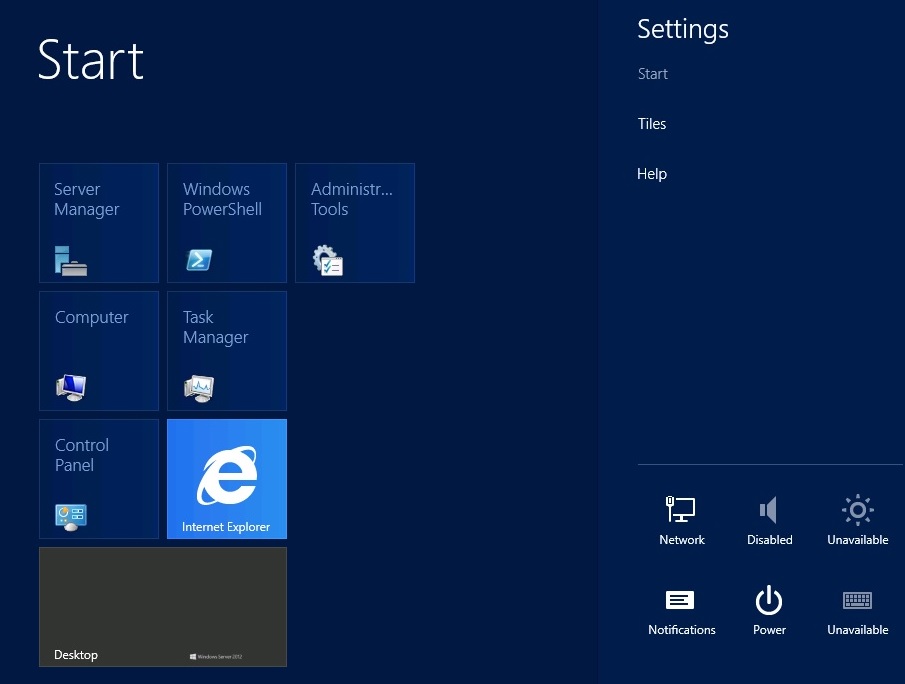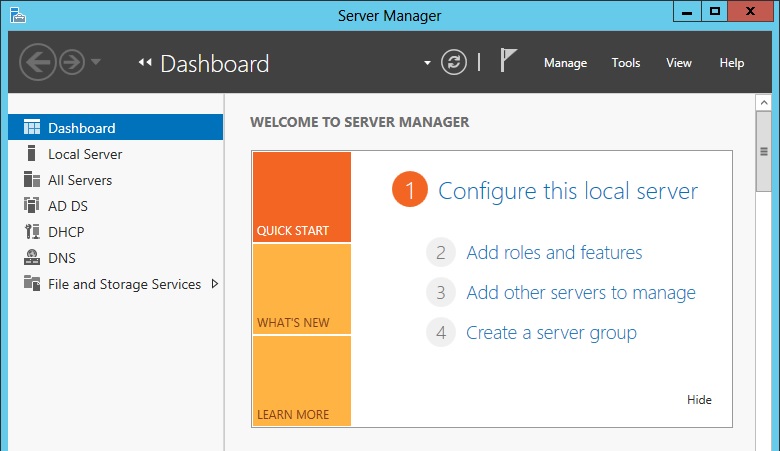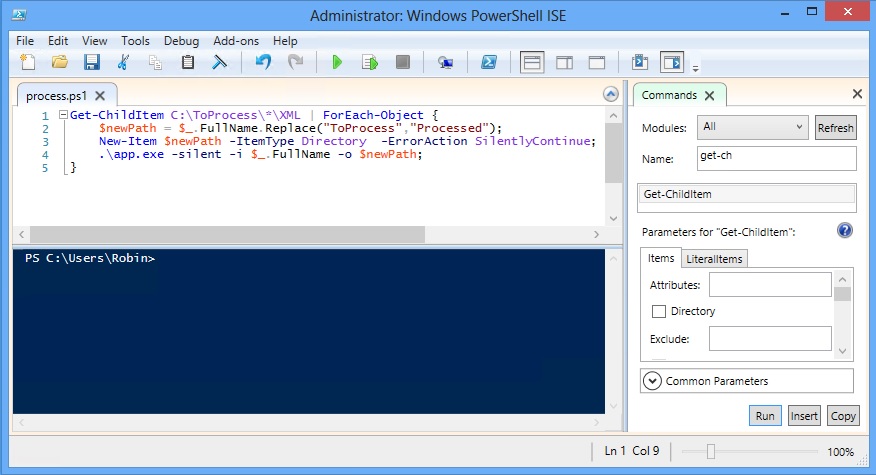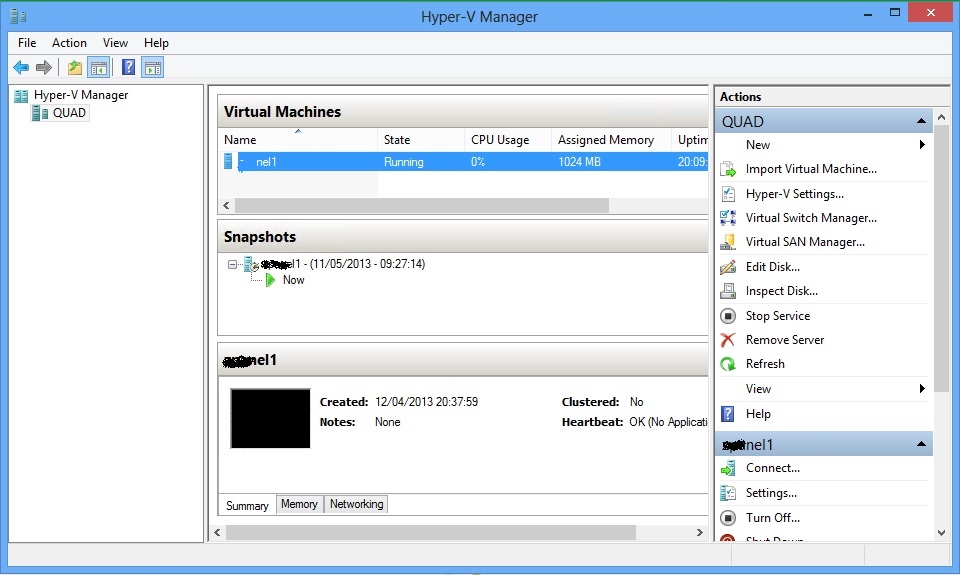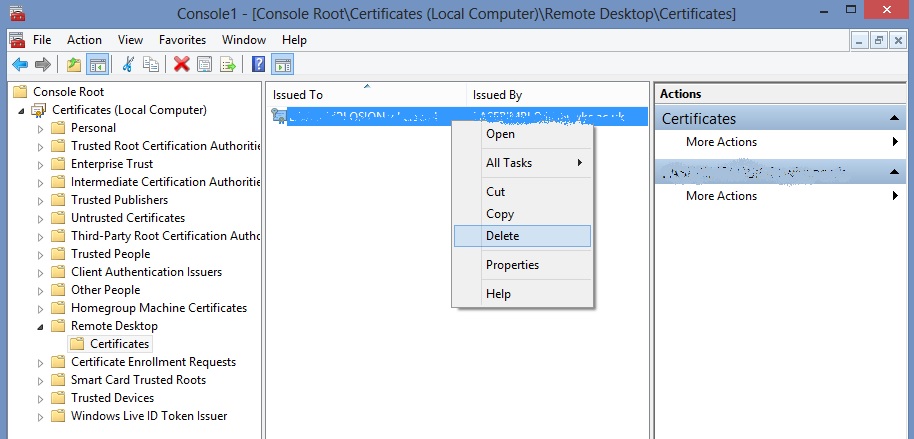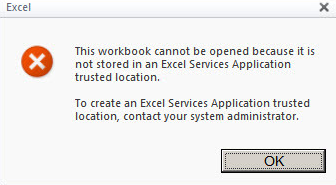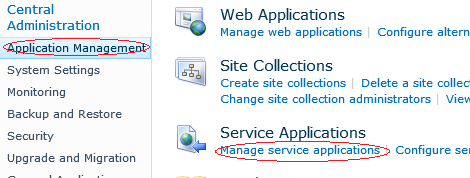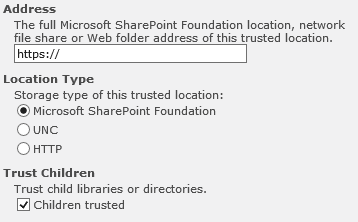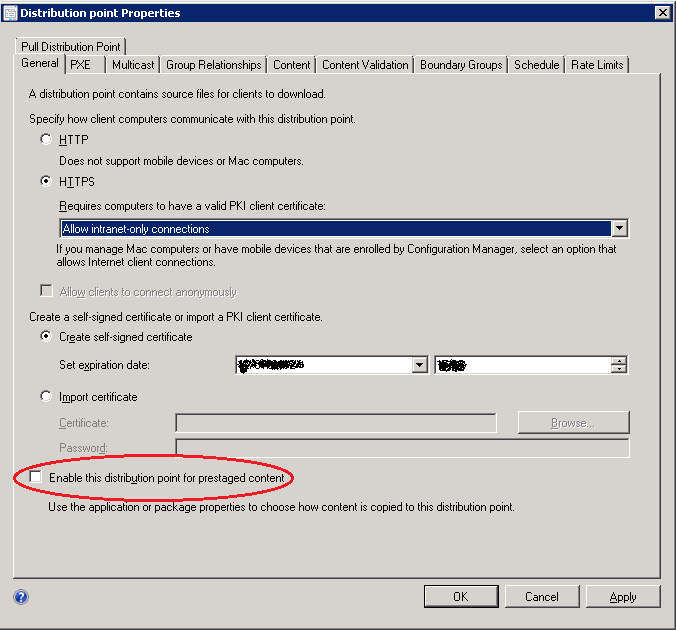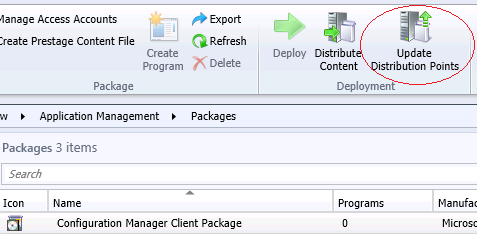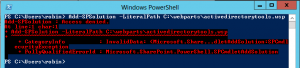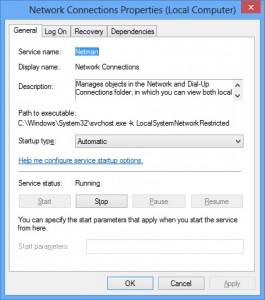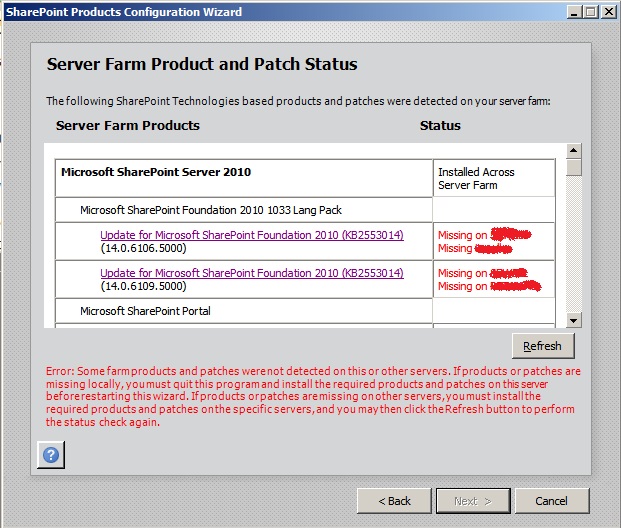I signed up for my azure trial some time ago, unfortunately long before infrastructure services reached general availability and for me this is the main feature I am interested in; SaaS and PaaS are secondary points of interest.
The interface is lovely and clear but from an infrastructure point of view some of the concepts of a VHD existing inside a blob which is displayed elsewhere is a little confusing and on more than one occasion I found myself with multiple VHDs floating about without a virtual machine associated. Sometimes I was also unable to delete the VHD’s or storage blobs as they were showing as in use; usually waiting till the next day cleared the problem and I could delete them as expected.
The templates which were on offer in the preview were a little disappointing but that situation has improved dramatically and since the announcement of general availability there are now three new Windows templates, SQL Server, BizTalk Server and SharePoint Server. This should really take the sting out of deploying these services to azure and in my opinion lowers the barrier to entry a little as SharePoint in particular can be a demanding deployment. For everyone else you can simply pick up one of the basic server 2012, 2008 or Linux templates and build from there or even upload your own virtual machine images. I think Azure offers a great get out of jail card for smaller businesses and enterprises a like who can leverage the IaaS as a Virtual DR site for their datacentres or critical apps.
Along with the announcement of general availability of IaaS there has been separate announcement of price changes which from my understanding removes the discounted preview price and brings some of the larger compute instance costs in line with Amazon. Personally I am a little disappointed to see the Extra Small (A0) instance jump in price by 50% as this was my favourite instance for running a little “Desktop in the cloud” but it is good to see the larger instances drop in price.
One advantage to the Azure cloud with the Extra small instance is that there is no difference in cost between Linux and windows compute instances so Microsoft are effectively giving away the windows server guest license for free so while It can on the surface look pricey to leave a server always on in the Azure cloud, once you factor in the server license as well things start to look a little more competitive.
I would love to be able to take my trial over again and play with some of the new templates for free but I fear I will have to get the credit card out to play with Azure again.